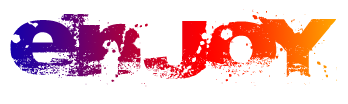It’s February! Valentine’s Day is just around the corner. Last year, I showed you guys how to create a ‘
Snow Heart‘ effect using an image, and the magic of a custom brush. This year, we’re going to sweeten things up by creating a delicious chocolate text effect using Layer Styles!
THE DOCUMENT
As with most projects, the size of your document can vary depending on screen resolution and personal preference. For this tutorial, I’m going to be starting with a 1920 x 1080 pixel document, with a simple pink/purple radial background.
THE TEXT
For a design like this, as well as many text effects, a thicker font is usually best. Thick fonts give you more room to work with when applying Layer Styles. Using the
Bubble Boddy font from DaFont.com, your word of choice can be typed out in the center of the document using a
brown font color.
#2d1b07.
LAYER STYLES
Now that the text has been typed out, it’s time to add some Layer Styles to this text layer. This will give our text the ‘chocolate’ feel to it.
Once your Layer Styles have been applied, you should have something that looks like the image below. If it doesn’t, make sure that you’re using a dark brown for the font’s color, and depending on the size of your text, you may need to text out different values within your Layer Styles.
FROSTING
Now that the main chocolate text is complete, let’s add a layer of frosting. Start by duplicating the current text layer, clear the Layer Styles (right-click on the layer in the Layers panel > Clear Layer Styles), and change the color of the text to a bright pink: #dd4fa2.
THE MASK
Before we start adding Layer Styles, let’s add a Layer Mask to exclude part of the frosting. With your Rectangular Marquee Tool active, create a selection around the part of the frosting you’d like to keep. The top 1/4 should work well.
When that’s been selected, add a Layer Mask to this layer using the icon at the bottom of the Layers panel.
Once the Layer Mask has been added, make sure it’s active (white box around the mask, as seen above), then add a ZigZag filter (Filter > Distort > ZigZag) to give the frosting some curves.
LAYER STYLES
Now we can go ahead and apply a few Layer Styles to the frosting layer.
FINAL RESULT
Once all the Layer Styles have been added, you should have a result like the one seen below. Again, if it looks different, you may need to adjust your Layer Styles.
HAVE A GREAT VALENTINE’S DAY!
Copyrighted © Shayan